Senso.Cloud: Getting Started with the Web Console
Log into your senso console
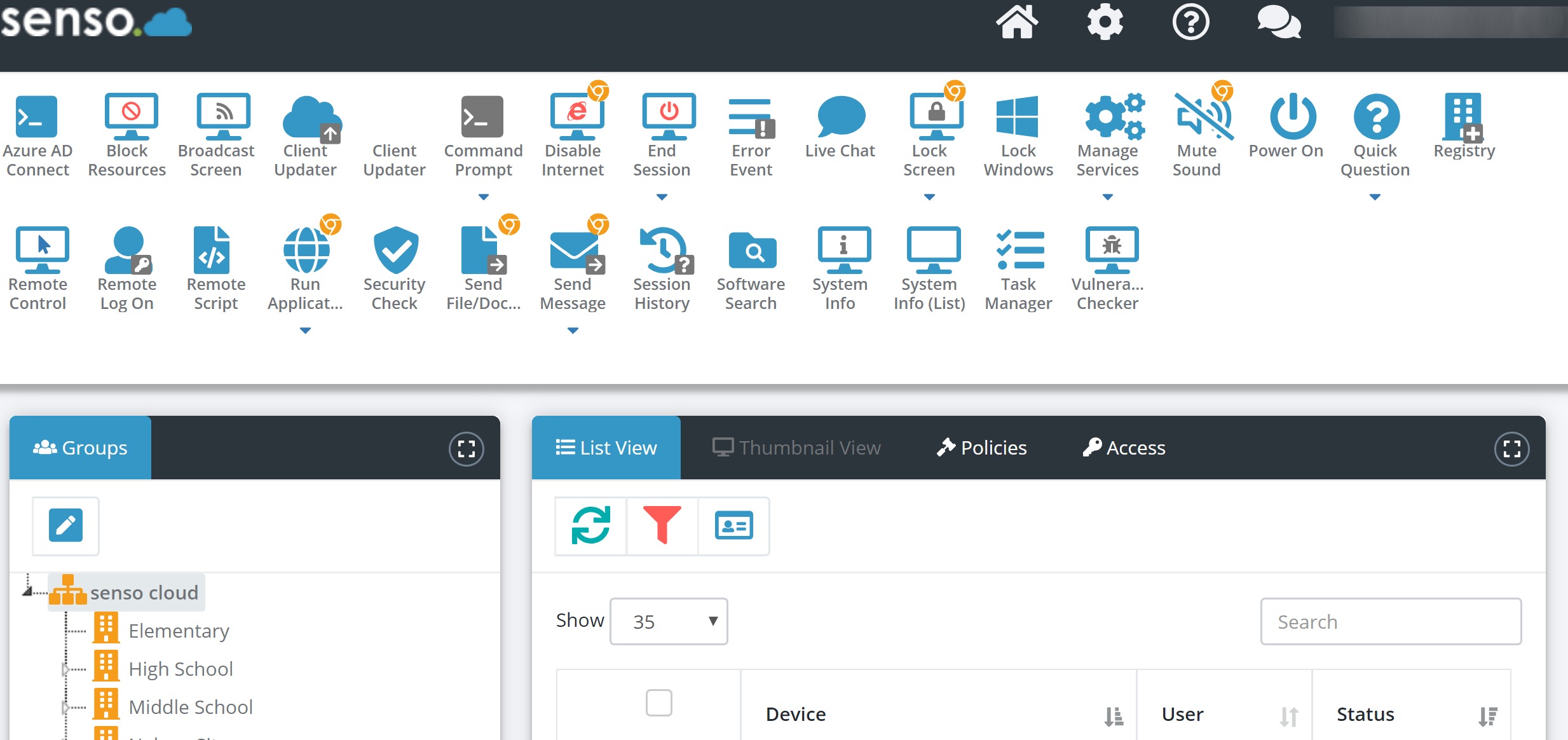
You will be presented with the senso.cloud web console home view. It has four areas of interest:
- Toolbar (black) across the very top. (Configuration and Support)
- Toolbar (white) across the top. (Features and or Modules)
- Groups Window along the left. (Groups within Organization)
- Group Members - (Devices or Users within a group)
1. Toolbar (black) across the very top. (Configuration and Support)

2. Toolbar (white) across the top. (Features and or Modules)
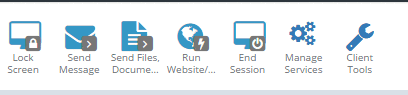
This view depends on the modules you have purchased or have been granted access to. These are all the features or modules that you will use to interact with your users and or devices.
3. Groups Window along the left. (Groups within Organization)
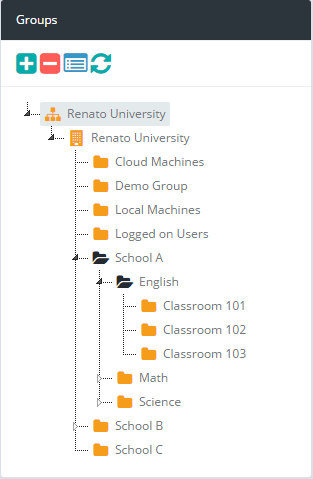
The groups window is key for creating subsets of users and or devices to mimic your organizations layout. This may also be locked down to different security levels to stop people from creating, deleting or editing groups.
4. Group Members - (Devices or Users within a group)
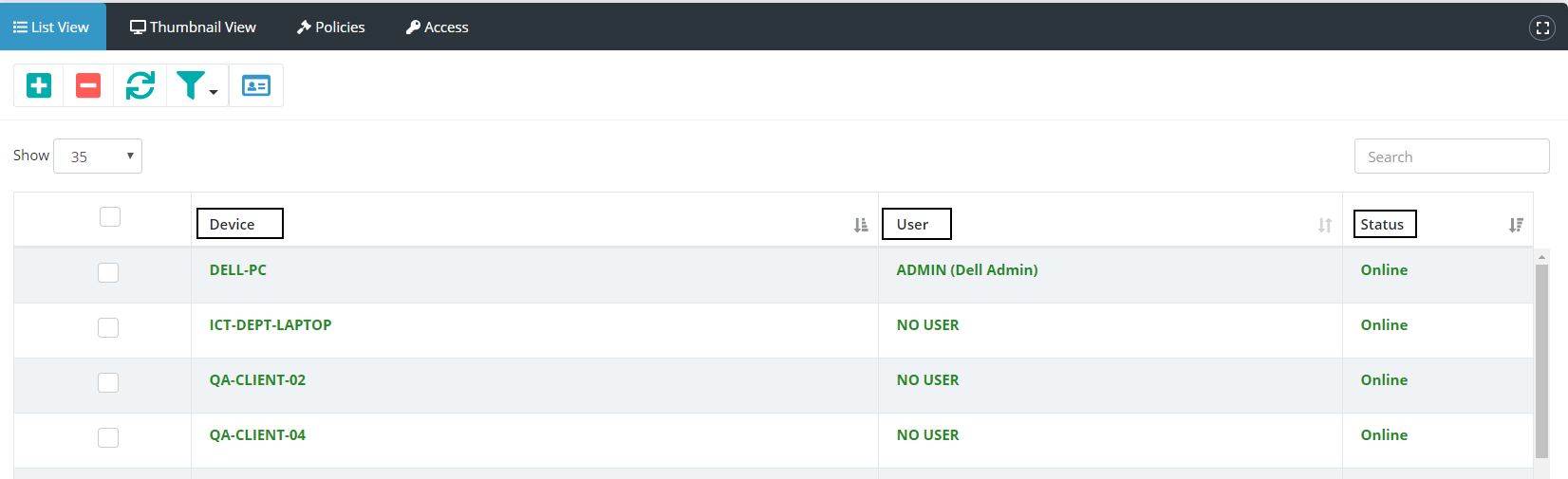
The Group Members window displays devices and or users and the status belonging to a particular group. Devices will turn green when they are online.
How to switch between List and Thumbnail View.
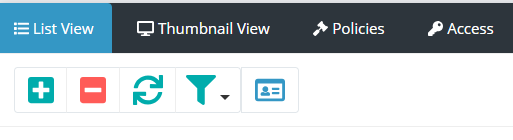
To switch between the List and Thumbnail View please use the corresponding button located in the toolbar of the Groups Members window.
How do I see thumbnails of my devices?
- Select the group you wish to view thumbnails of from the Groups window.
- Click on Thumbnail View in the Groups members black bar.
If you do not see a particular device it might not have been assigned or is not online.
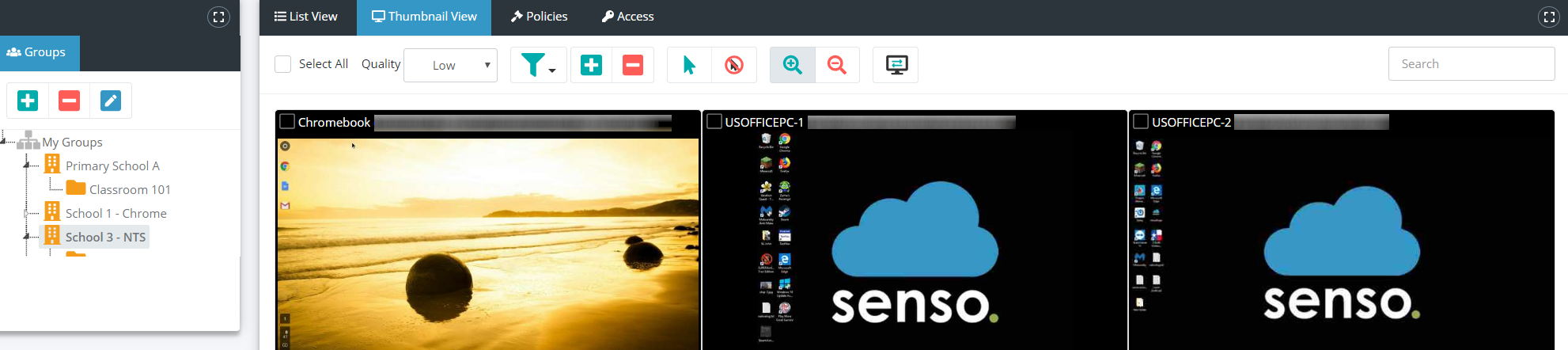
Note: If you see a black window in the Thumbnail view this could represent an inactive remote session. For example a minimized remote desktop session.