Senso.Cloud Modules: Lock/ Unlock Windows Workstation
Note - This module locks a workstation remotely in the same way you can by pressing Ctrl+Alt+Del and selecting "Lock" on the physical machine. It should not be confused with the Lock Screen module which blanks the screen and disables input.
To lock a workstation
- Log into your Senso Console https://portal.senso.cloud/
- Select the appropriate folder from the Groups window that contains the desired devices.
-
Select the device(s) you wish to lock
- Click on the Lock / Unlock Workstation (Lock Windows) icon from the toolbar located towards the top of your browser window.

Set the drop-down to Lock.

Click Confirm.
To unlock a workstation
- Log into your Senso Console https://portal.senso.cloud/
- Select the appropriate folder from the Groups window that contains the desired devices.
-
Select the device(s) you wish to unlock
- Click on the Lock / Unlock Workstation (Lock Windows) icon from the toolbar located towards the top of your browser window.

- Set the drop-down to Unlock
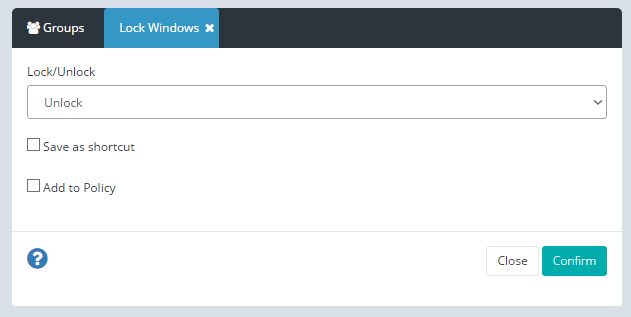
Click Confirm.