SIMS: Solus 3 SIMS Update - Manually Trigger Update
When a SIMS update is applied, a small application installed on all of the Teachers PCs will update SIMS.net to the new update.
This process should happen in the background, but if you attempt to use SIMS before the update has had a chance to install, you'll receive an error when attempting to login to SIMS.
You can check on the update process and/or manually trigger the update to apply by doing the following:
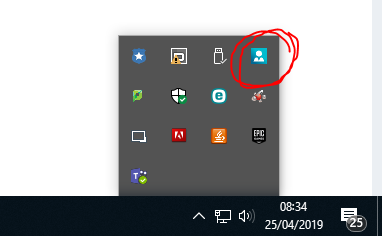
From the System tray in the right hand corner, double click on the Solus 3 Icon, the blue square with a white circle.
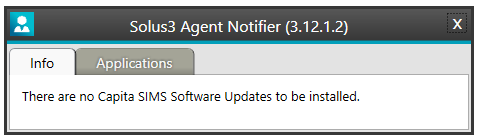
This will show info on if there is an update installing or not. You can force an update by going to Applications tab and selecting Check for update
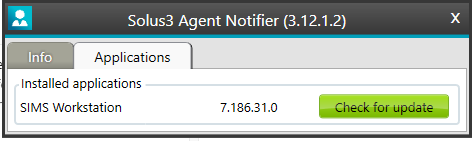
If the update has already been installed, you'll be prompted to install this again. If this hasn't been installed, you'll be prompted to install the update.
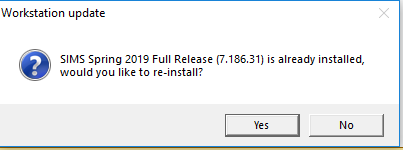
You can check back on the Info tab with details on the process of the installation. It will inform you when you update has successfully been applied.