Parents' Evening Guide For Booking Appointments
Guide Created With: Web Browser for Windows 10 / OS X / Mobile Devices
Guide Created On: 02.02.2021 Version 1.0
Potential Issues: Please make sure that you have ran the pre evening check list before joining.
Attention: For Schools that use a Parent Intranet, use this guidance.
Navigate to your school parents' booking system https://yourschooldomain.schoolcloud.co.uk
To access the site, you will need to know your schools domain. If you are unsure, please visit this link.
Fill out the details on the page then click the Log In button. This information must match the data on our system.
A confirmation of your appointments will be sent to the email address you provide.
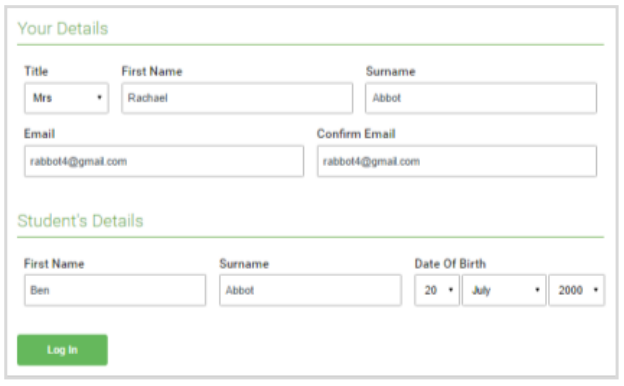
Click on the date you wish to book > If you're unable to make all of the dates listed, simply click I'm unable to attend.
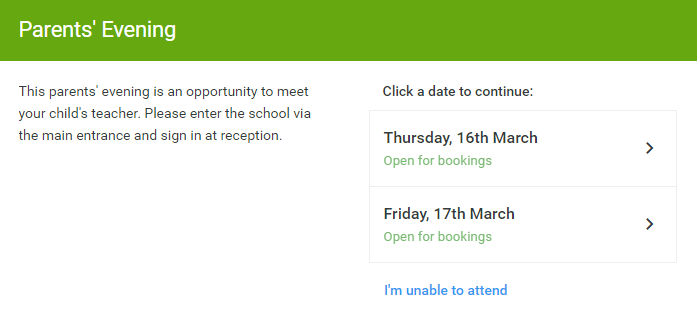
Choose Automatic if you'd like the system to suggest the shortest possible appointment schedule based on the times you're available to attend.
To pick the times to book with each teacher, choose Manual. > press Next.
We recommend choosing the Automatic booking mode when browsing on a mobile device.
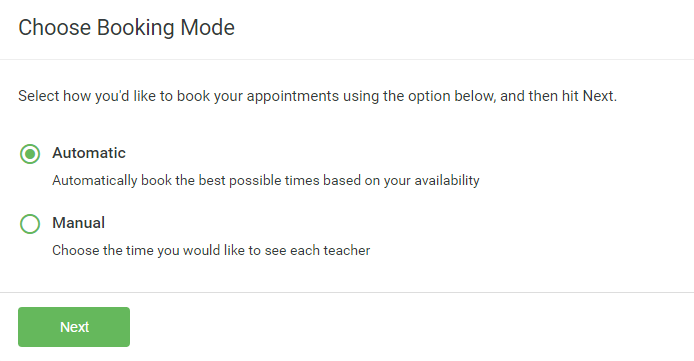
If you chose the Automatic booking mode > drag the sliders at the top of the screen to indicate the earliest and latest you can attend > Select the Teachers you’d like to book appointments with.
A green tick indicates they’re selected. To de-select, click on their name.
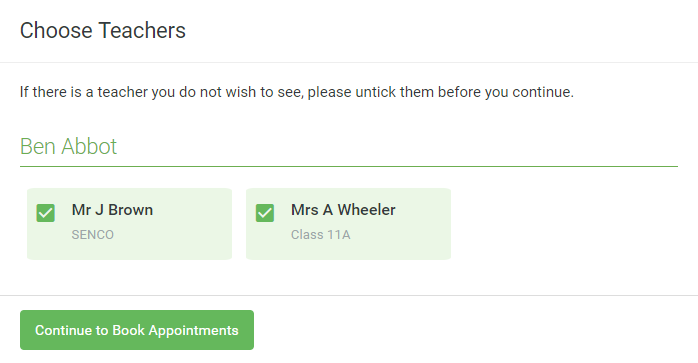
If you chose the Automatic booking mode, you'll see provisional appointments which are held for 2 minutes.
To keep them, choose Accept at the bottom left. If it wasn’t possible to book every selected Teacher during the times you are able to attend, either adjust the Teachers you wish to meet with and try again / switch to Manual booking mode (see below)
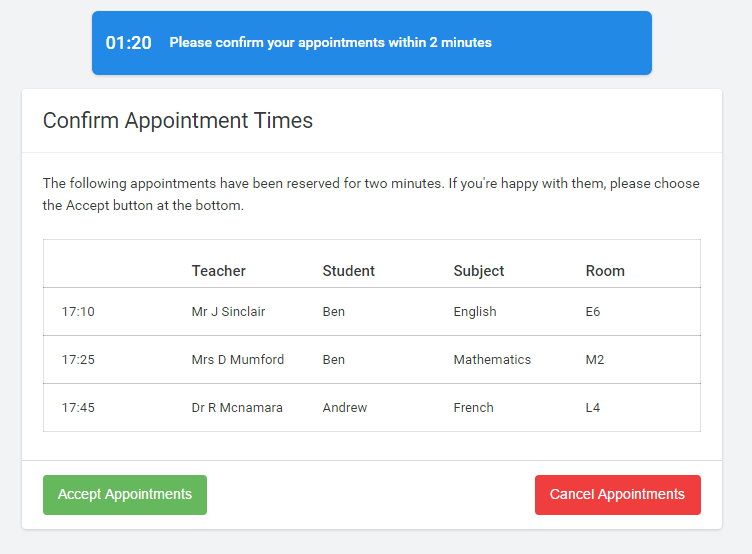
To change an appointment, delete the original by hovering over the blue box and clicking Delete > choose an alternate time. You can optionally leave a message for the Teacher to say what you’d like to discuss, or raise anything beforehand.
Once you’re finished booking all appointments, at the top of the page in the alert box, press click here to finish the booking process.
Click any of the green cells to make an appointment.
Blue cells signify where you already have an appointment.
Grey cells are unavailable.
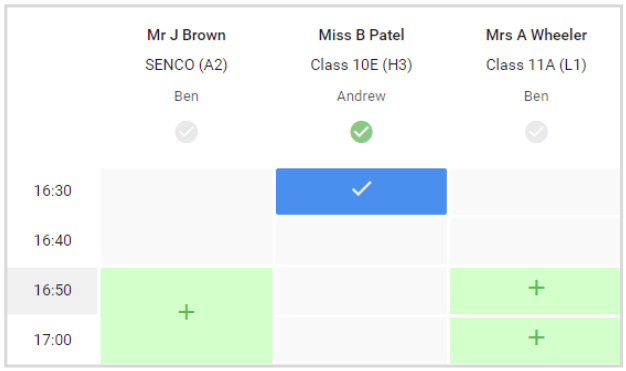
On the evening of the Parents' evening, log back into the system.
Click Join Video Appointments. Click Allow for both Microphone and Camera allowing them to be used by your browser.
If you are early, wait for the appointment to start and once the countdown has finished click Start Appointment.
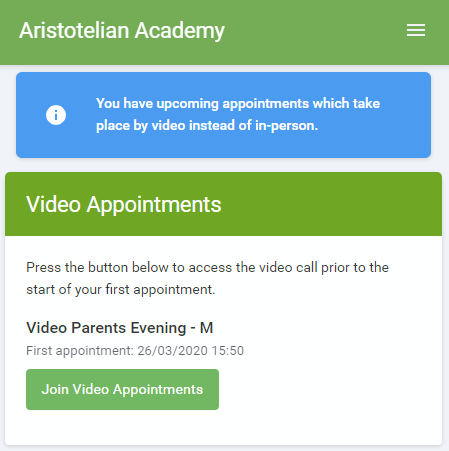
Further Guidance on Parents' Evening Bookings:
Parents' Evening Guide For Attending Your Appointment
Parents' Evening Guide For Testing Your Device