Parents' Evening Guide For Testing Your Device
Guide Created With: Web Browser for Windows 10 / OS X / Mobile Devices
Guide Created On: 02.02.2021 Version 1.0
Potential Issues: We advise that your device be as up to date as possible.
Attention: The user details which you used for making bookings will need to be used again for this process.
School cloud have added the function to test your devices prior to the start of a Parents' evening.
Log into the Parents evening booking system > click on 'Join Video Appointments' This typically goes live around 15 minutes before the evening Starts
The screen below will appear and you may be prompted to allow access to your Microphone and Camera.
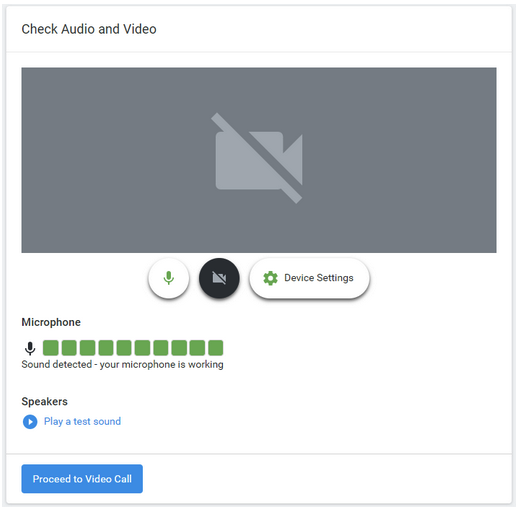
Active devices are white like the microphone symbol and disabled devices appear grey like the camera in this screen shot.
Camera: If a camera is plugged in and turned on you will see a video feed in the grey box.
Microphone: If your microphone can hear you, the green boxes will go up and down indicating the level of noise.
If one of these doesn't work you can use the Device Settings button to look at the available devices on your computer/ laptop.
Finally test you can hear sound on headphones / speakers by pressing Play a test sound.
If you pass all these tests, click 'Proceed to Video Call' where you can start your first appointment.
Further Guidance on Parents' Evening Bookings:
Parents' Guide For Booking Appointments