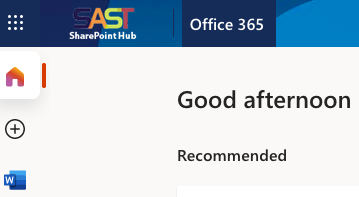Guide Created With: Web Browser / Windows 10 / OS X 14+ / ChromeBook
Guide Created On: 04.04.2021 Version 2.0 Guide Updated On: 12.06.2023
Potential Issues: Mobile device not currently up to date with latest OS.
Attention: This guidance has now been updated to include Number Matching as part of the authentication process.
Please navigate to > https://portal.sast.org.uk > Sign in with your school account.
After entering your user credentials, the Office 365 login page will tell you it's waiting for you to authenticate. You'll need to enter the number that appears on the screen, into your Authenticator app.
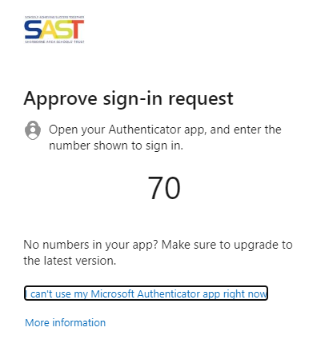
You'll receive a prompt on your mobile device ask you to open the Authenticator application.
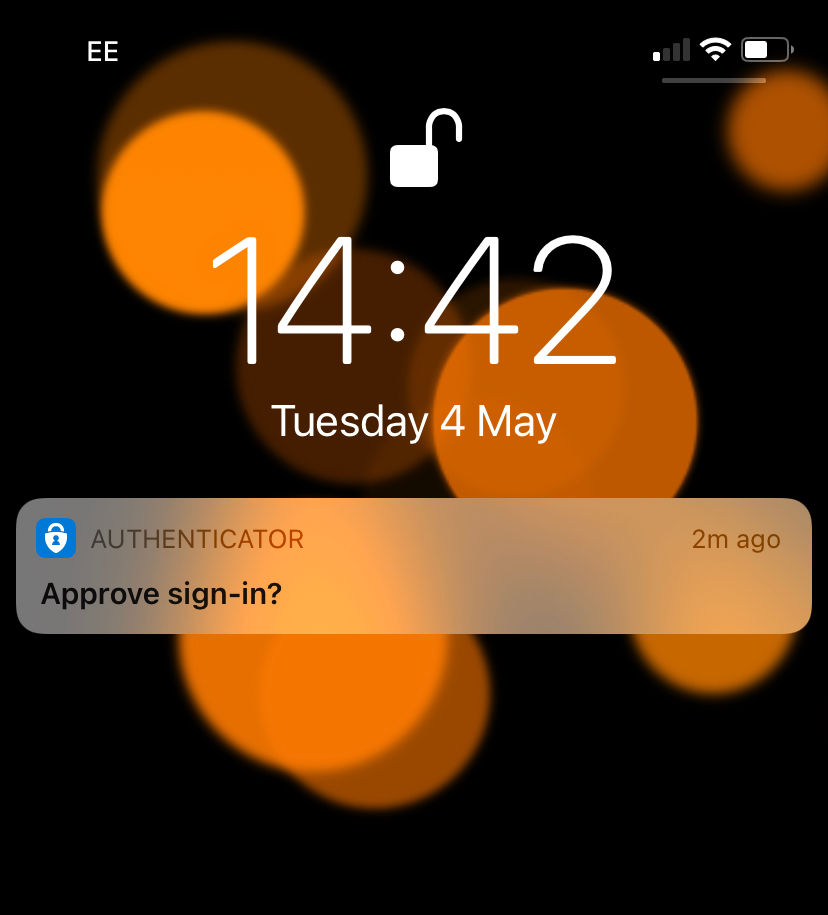
The Authenticator app will now ask you to enter the number that has been presented to you in your browser, once entered press YES.

IMPORTANT: If you receive this prompt but you have
not tried to sign into Office 365 in the last 5 minutes, please contact IT Services immediately.
After clicking on Approve you'll be signed into Office 365.