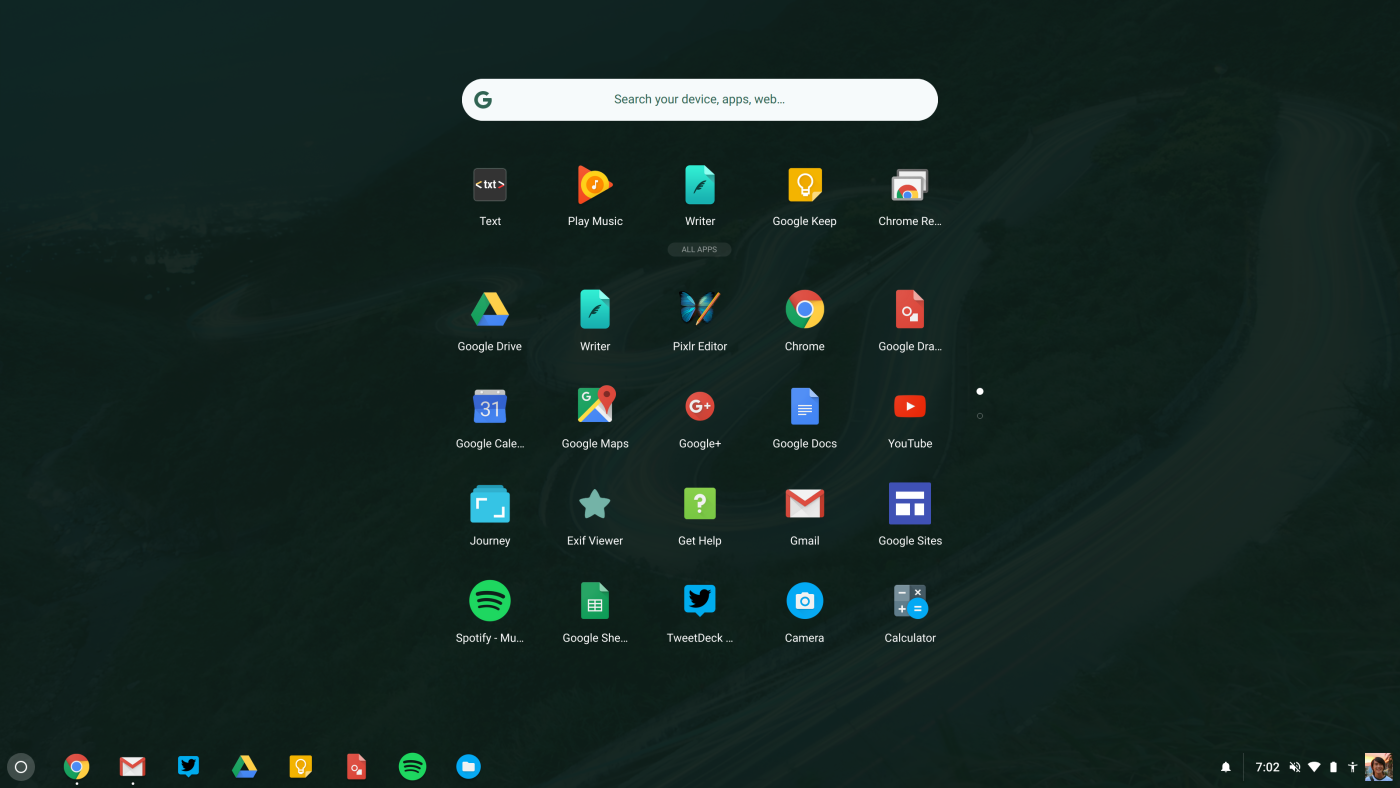Finding Applications in the Applications Menu
Guide Created With: Web Browser for accessing on Windows 10 / OS X / ChromeBook
Guide Created On: 10/11/2021 Version 1.0
Potential Issues: System will need to be up to date
Used for screenshots: Chromebook
How to find Applications on a Chromebook
Once you have logged into a Chromebook, you will need to select this icon at the bottom left of your Chromebook: 
You will need to make this menu bigger to see all of the applications on the device. This can be done by pressing this button: 
Once you have selected this, you should see a large list of all of your apps.
To open an app, you just need to click on it.