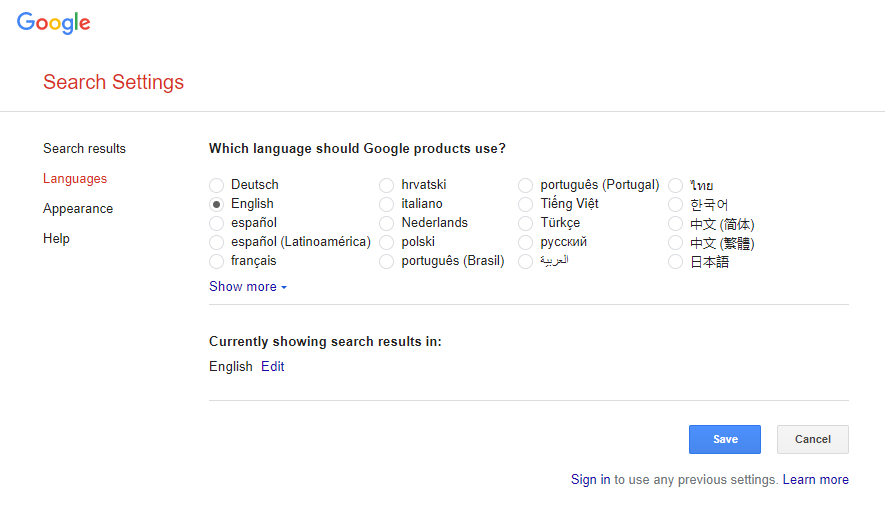Google: Changing Account/Browsing Language
Guide Created With: Web Browser / Chrome OS
Guide Created On: 28.06.2022 Version 1.0
Potential Issues: N/A
Attention: This will change the language on Web Browsers for the account logged in
Changing Account/Browsing Language
1. Login to a Chromebook and navigate to myaccount.google.com (this should login automatically to the currently signed in account on the Chromebook)
2. Search for Language in the Search bar at the top of the page
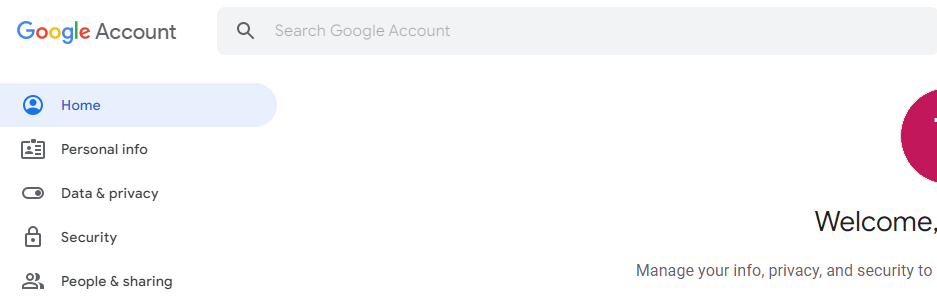
3. Choose the "Language Personal Info" result that appears

4. From here, click the Pencil icon under Preferred Language
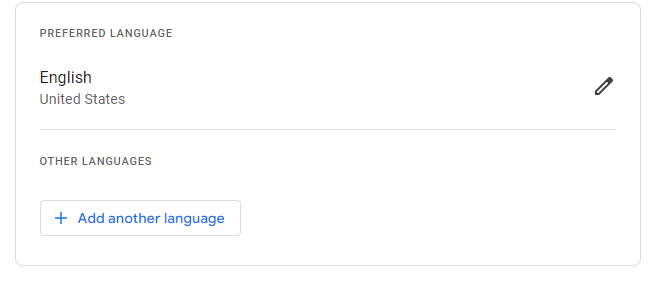
5. On the window that appears, search or find the language you want to change to, choose that option, then click Select
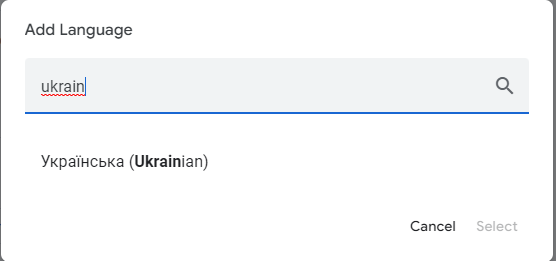
6. If the language you choose isn't set as the Preferred Language, click the Up arrow listed under Other Languages
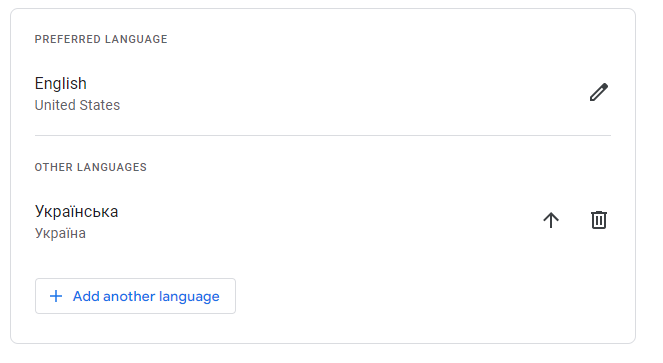
7. This will now set the chosen language as the preferred language for the Google Chrome web browser and the Chromebook device
8. In the browser of the chromebook search google.com/preferences
9. Click on "Languages" in the top right
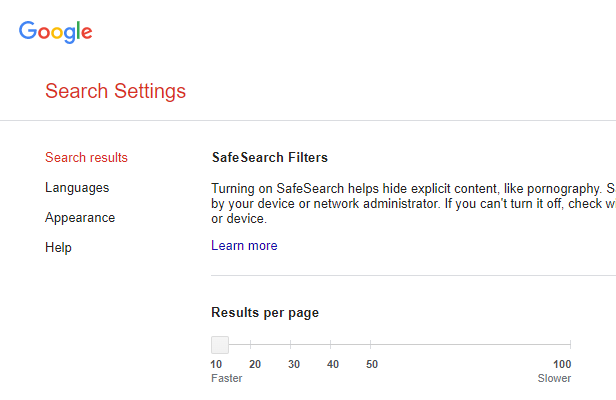
10. Then click on the edit button below "Currently showing search results in:" and select the new language.